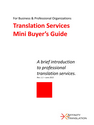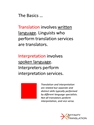Articulate Rise XLIFF File Translation Problems
When Articulate Rise courses are exported to an XLIFF file to be used for translation there’s a course ID included in the file. After translation of the XLIFF file it must be imported back into the very same Articulate Rise course it was exported from in the first place (containing the same course ID). If something occurs to change the course ID (e.g., the course is duplicated) then the translated XLIFF file cannot be imported back in correctly. So it’s important that no changes are made to an Articulate Rise course after the export for translation.
If the course ID changes then a professional translator should still be able to recover the project assuming a CAT (computer aided translation) tool was used. If no changes have occurred to the actual course text then the translation memory will recognize the translated text in a new XLIFF file export from the course containing a new ID.
This issue presented itself for us recently when a customer changed the course files after sending us the files for a translation project into multiple language. We were eventually able to regenerate the translated XLIFF files unique to each duplicated course/language. It did take some time to figure this out but it eventually worked and the project was recovered/successful with no need for retranslating any text.
Related Links:
Frequently Asked Questions
How do I export an XLF file for translation from Articulate Rise 360? After translating the XLF file, how do I import it back into Rise 360?
The software developer’s instructions for the export/import process are currently posted at: https://community.articulate.com/kb/user-guides/rise-360-translate-your-content/1150507
What happens if there are errors during the import process?
Our customers do not report that errors occur in the import process provided that the prescribed process is followed. Course creators are advised to ensure that translated XLF files are imported into the same course the XLF file was originally exported from to the file IDs generated by the application match.
Will Rise 360 preserve formatting, media, and interactions after translation?
The XLF export/translation/import process is intended to preserve most (if not all) formatting of standard text content.
Why is my translated XLF file not being accepted by Rise 360?
On occasions when we hear of this it is typically a case of trying to import a translated XLF file into a course other than the same course file it was generated from. The application generated IDs in the XLF file must match in order for the XLF file to import correctly back into the course after translation.
Are there any best practices for working with XLF files in CAT tools?
The application creator provides guidelines for translating XLF files using CAT (computer aided translation) tools. We are aware of them and follow them.
Can I translate multiple languages at once in Rise 360?
Yes. See point #4 at the instructions linked at: https://community.articulate.com/kb/user-guides/rise-360-translate-your-content/1150507
How do I handle updates in the source course after translation?
There are several ways to reduce costs associated with translating future updates to courses. If this is of interest please inquire for suggestions specific to your project’s unique considerations.